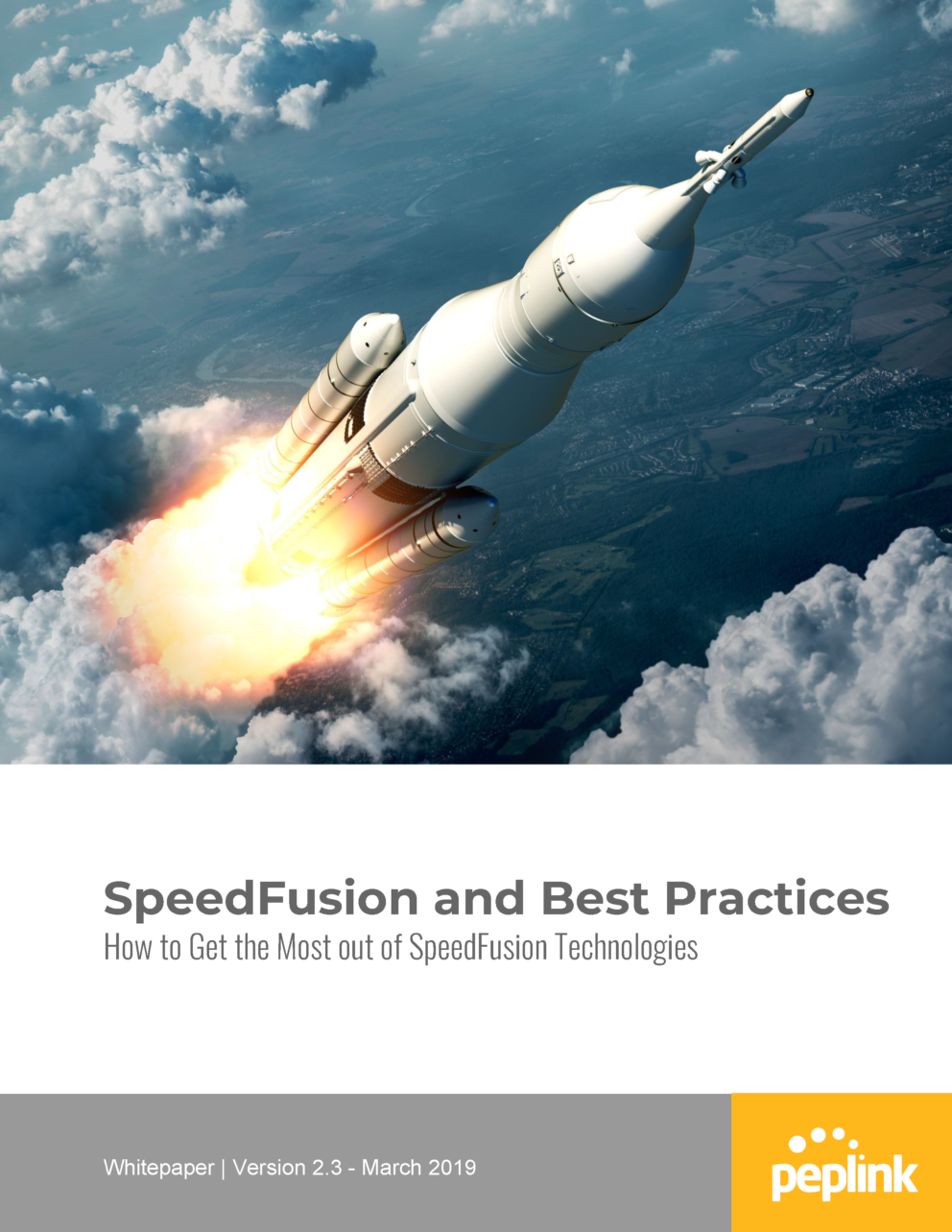Peplink’s patented SpeedFusion technology powers enterprise VPNs that tap into the bandwidth of multiple low-cost cable, DSL, 3G/4G/LTE, and other links connected anywhere on your corporate or institutional WAN. Whether you’re transferring a few documents or driving real-time POS data, video feeds, and VoIP conversations, SpeedFusion pumps all your data down a single bonded data-pipe that’s budget-friendly, ultra-fast, and easily configurable to suit any networking environment.
How Does it Work?
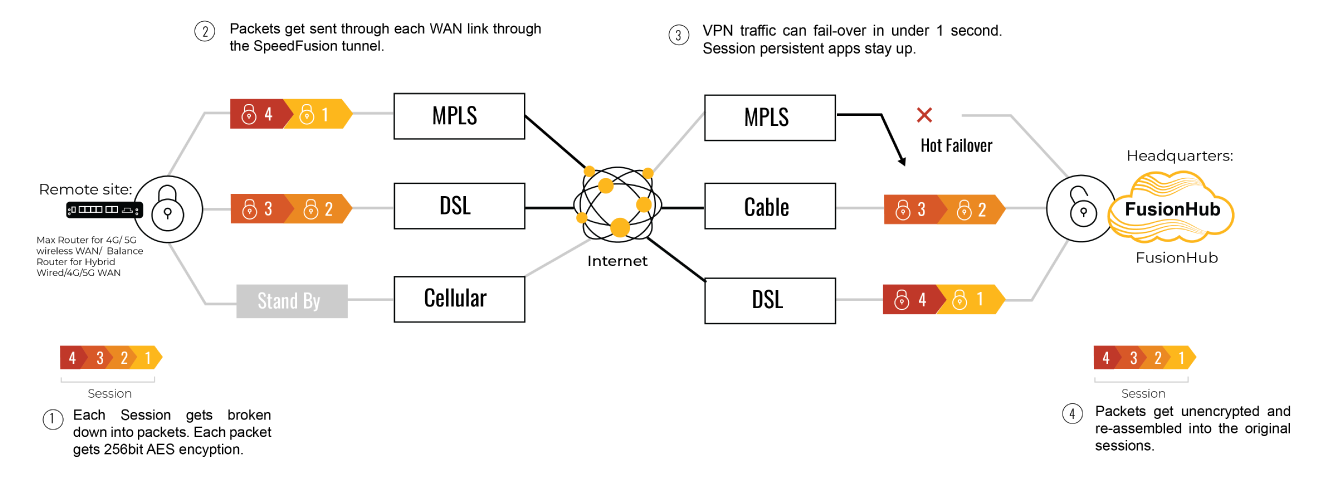
Once the bandwidth bonded SpeedFusion tunnel is formed, sessions are broken down and the resulting packets are sent separately across as available WAN-to-WAN connections. Because each WAN-to-WAN connection is encrypted separately, potential hackers would need to obtain the key to every WAN-to-WAN connection before they stand a chance of accessing the data contained within. This makes SpeedFusion technology virtually impervious to man-in-the-middle attacks.
Bandwidth Bonding
Bandwidth bonding combines data at the packet level, enabling you to combine the speed of multiple connections. This is useful for situations where bandwidth is scarce, such as at a remote site, or in a moving vehicle. This technology also enables branch offices to connect to the head office at greater connection speeds.
Without Bandwidth Bonding
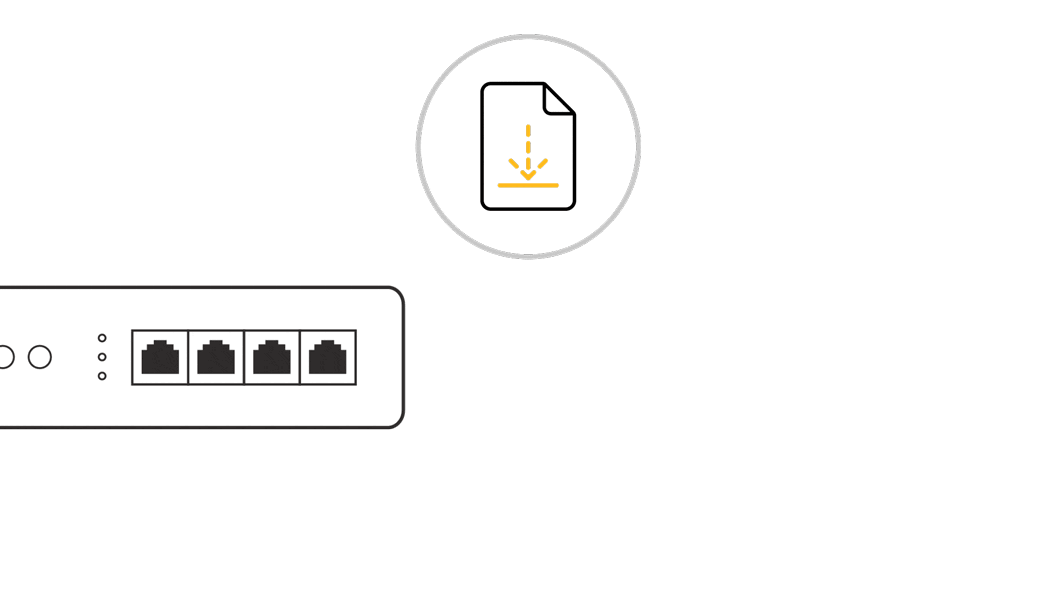
With Bandwidth Bonding
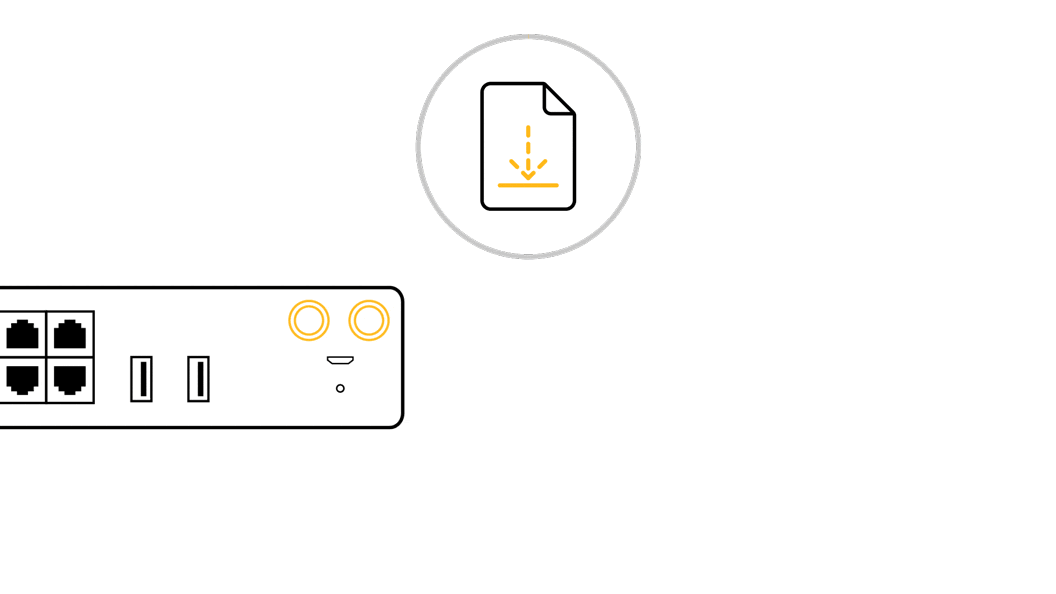

Smoothing
Smoothing utilizes intelligent algorithms to fill in connectivity gaps, trading bandwidth for greater connection resiliency. Smoothing minimizes latency and reduces the impact of packet loss. For instance, when live broadcasts are jittery due to packet loss, Smoothing sends redundant packets through multiple network channels simultaneously, instantly filling in the gaps in data and eliminating the effects of packet loss.
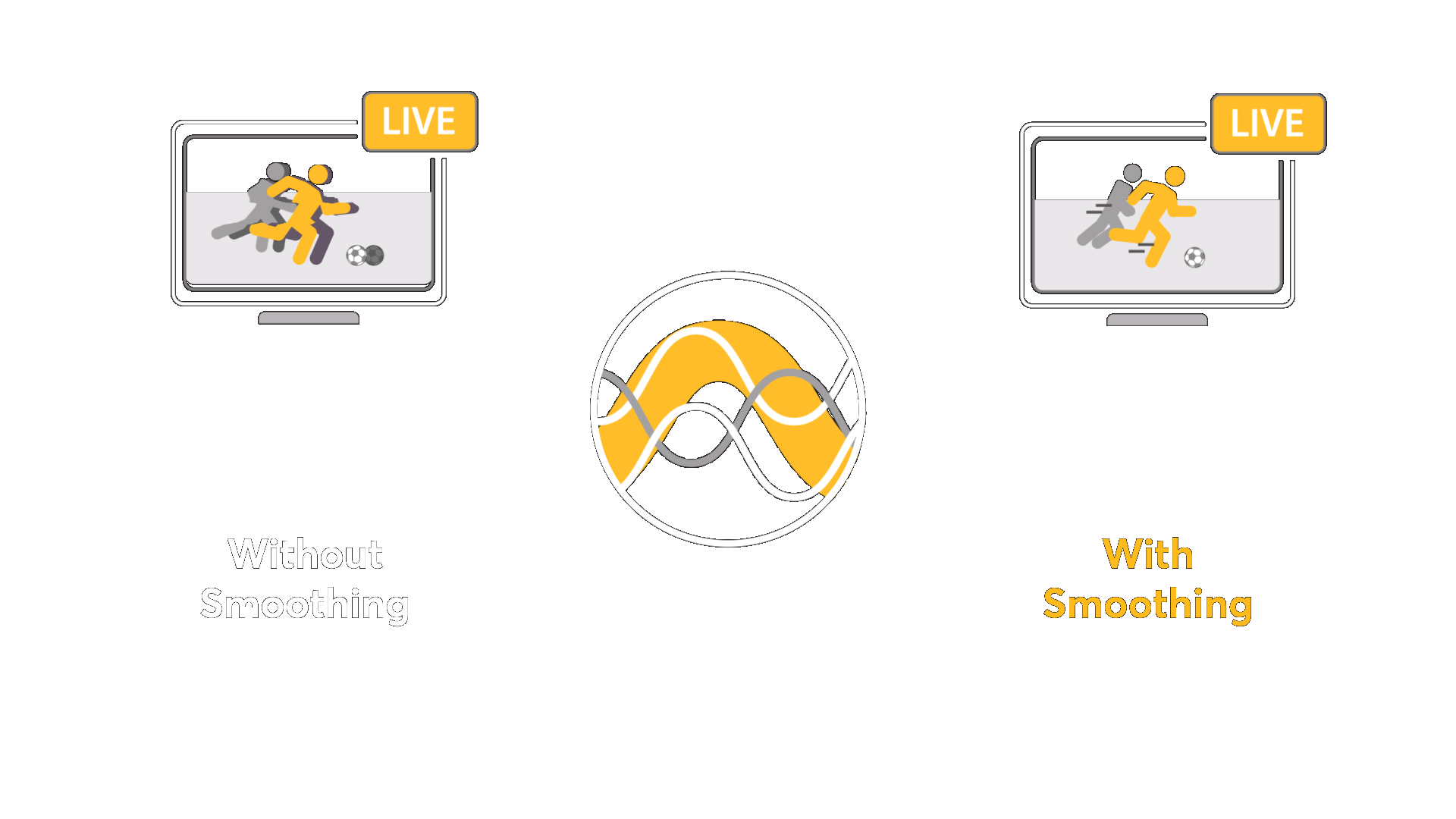
Consistency
Smoothing consumes more bandwidth than Bandwidth Bonding, but increases connection consistency. Use it when you need consistent delivery of time-sensitive traffic.
Adjust Smoothing Strength
Adjust the amount of extra bandwidth to use for improving your connection consistency, striking your perfect balance between fast uploads and smooth streaming.
Configure WAN Priority
Determine the priority of each WAN connection in the SpeedFusion Tunnel. This enables you to dedicate specific links, such as cellular, for backup.
SpeedFusion Technologies
We have developed multiple technologies with SpeedFusion designed to address specific networking problems.
Basic Failover
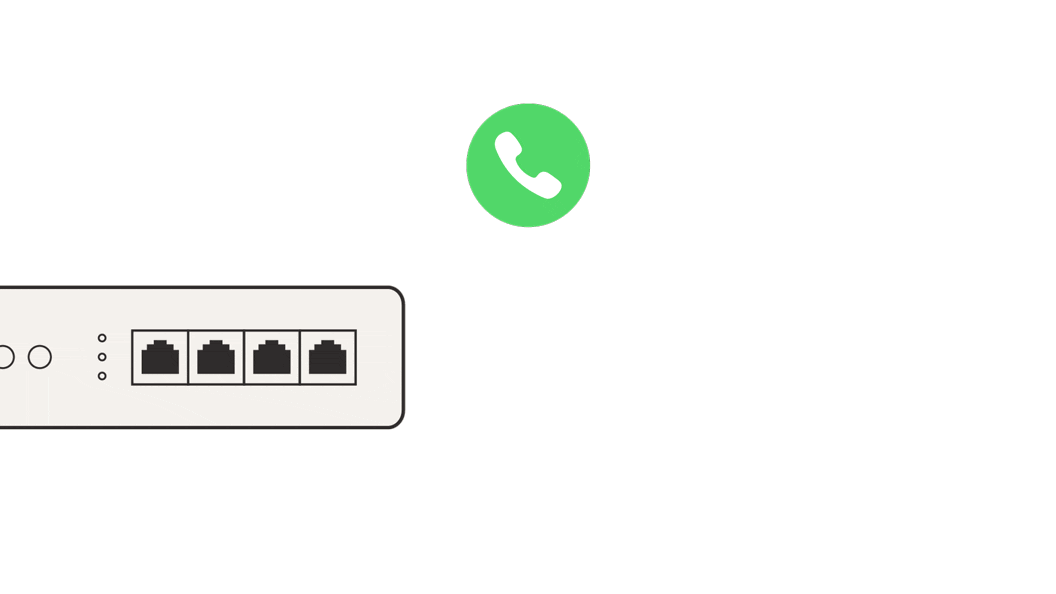
Failover offered in existing technologies will transfer sessions to another connection, but will not prevent the session from breaking when one WAN connection fails. This results in some interruptions or down time.
Hot Failover
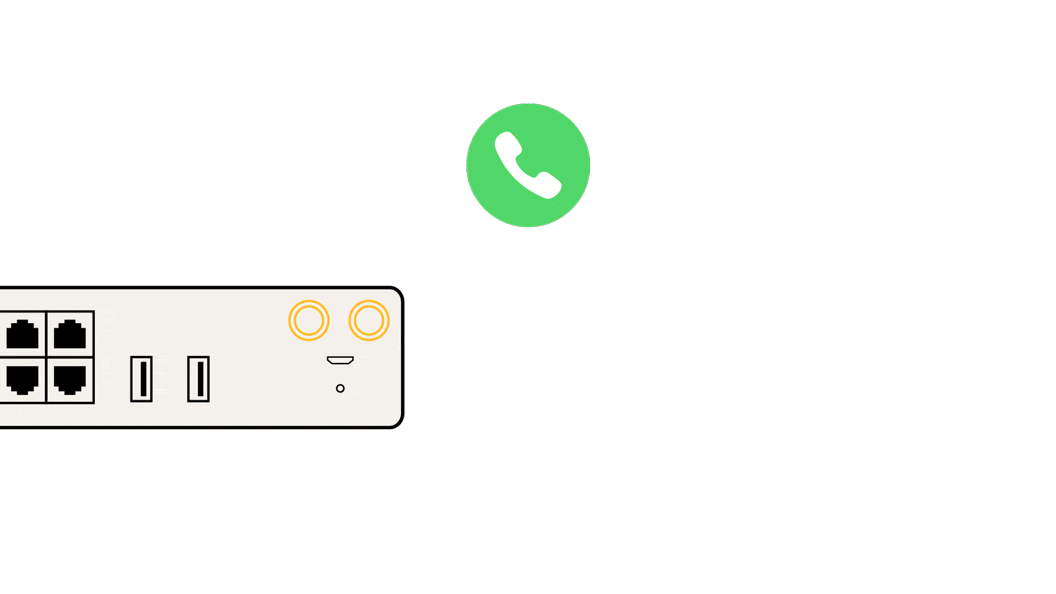
In the event of a WAN disconnection, Hot Failover will transfer your traffic to another connection while maintaining session persistence. This seamless transition means that you won’t experience interruptions in your activities.
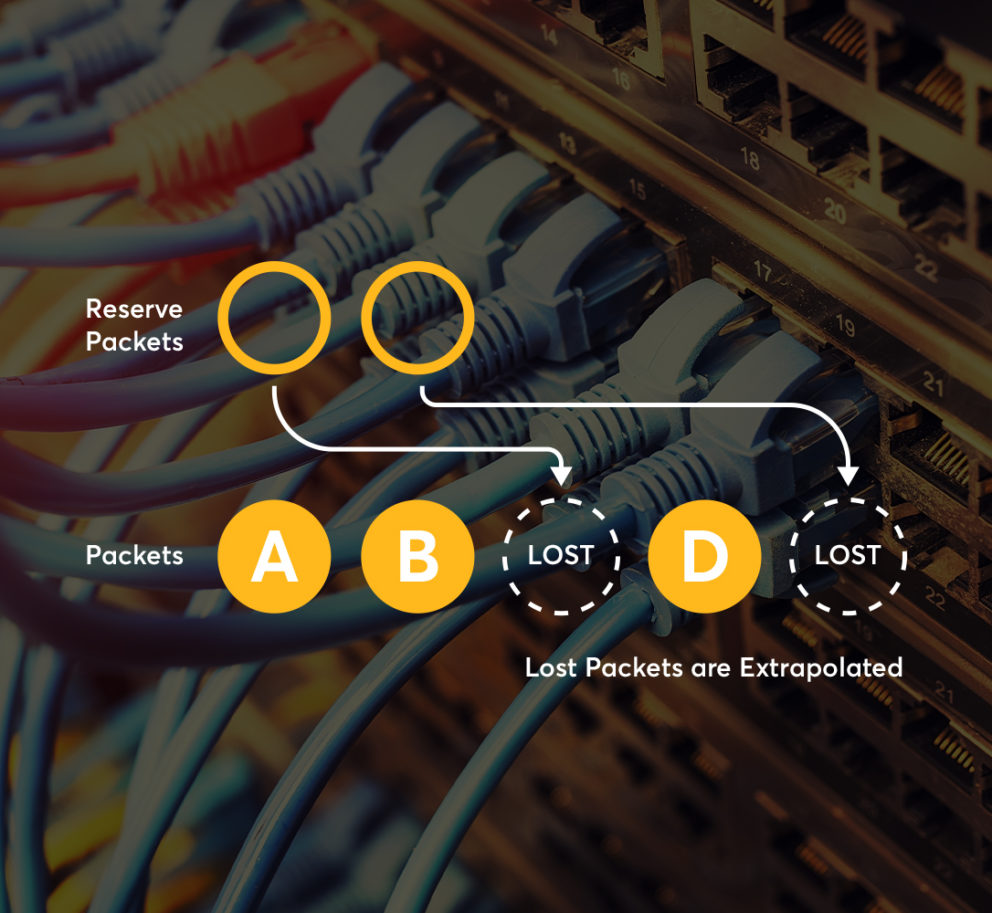
Forward Error Correction
This technology has been developed to provide packet loss protection while minimizing bandwidth consumption. While Smoothing duplicates actual packets, Forward Error Correction (FEC) sends additional reserve packets which could be used to mitigate the effects of packet loss via interpolation.
SpeedFusion Traffic Steering
Modern networks carry a variety of traffic such as video streams, ERP sessions, HTTP sessions, and more. Depending on your deployment, you may need to give priority to certain kinds of traffic while throttling or even blocking others. SpeedFusion gives you granular control of how different kinds of traffic travels within your network.
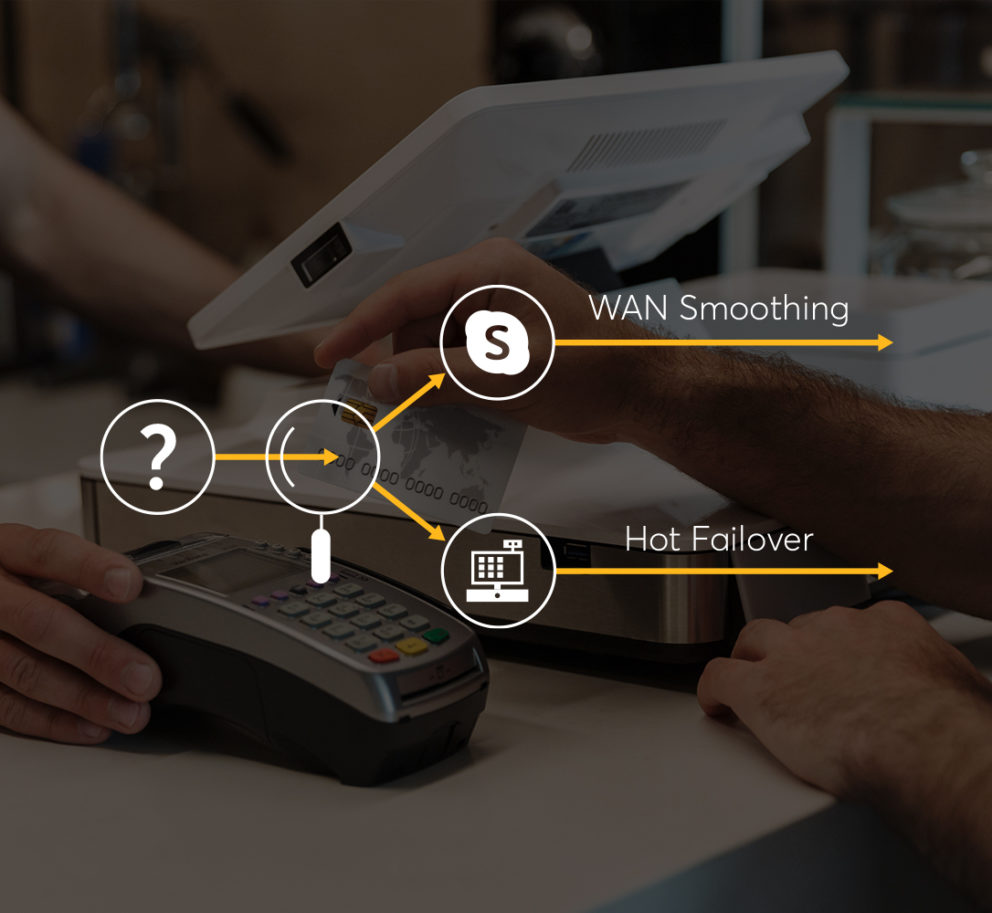
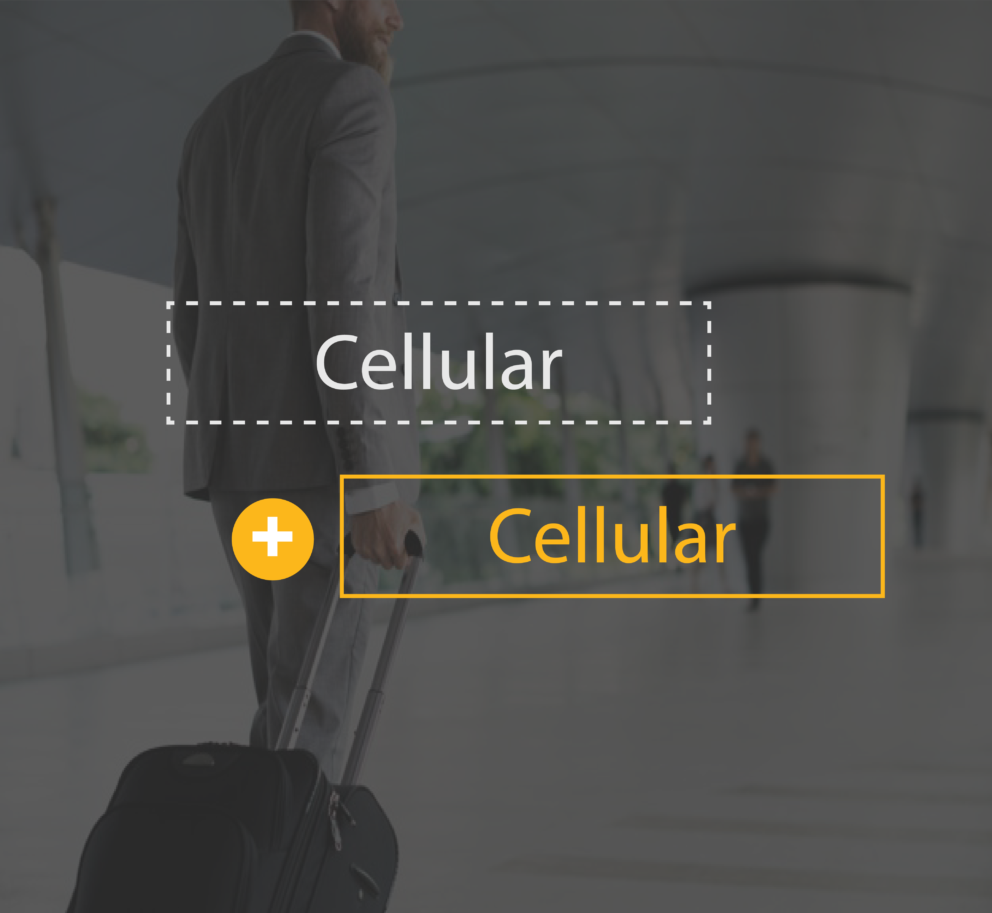
Bandwidth on Demand
Bandwidth on Demand allows you to use improvised cellular WAN connections whenever, wherever. No longer will there be a need to predict your next location and be tied down to huge data costs or lengthy contract periods. SpeedFusion will provide you with the ultimate solution, a perfect match for you.
Bandwidth Overflow
Bandwidth Overflow monitors network bandwidth usage and switches to the most suitable connection as bandwidth usage changes. This allows network users to access high bandwidth connections when needed or switch to less costly connections when bandwidth usage is low. The result is a more optimized connection.
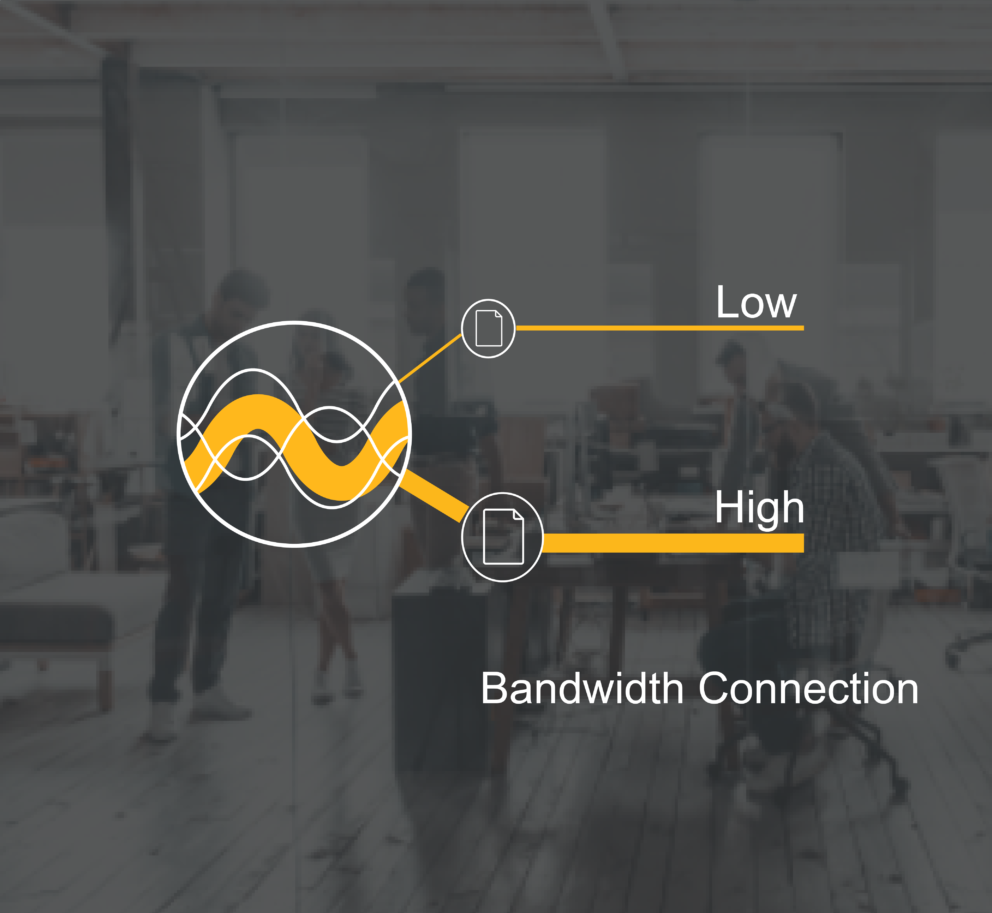
#PowerOfPeplink in Action
Check how with Peplink SpeedFusion Failover, your VoIP.
Calls can run smoothly and uninterrupted, even when you lose.
One of your internet connections
Probably the World’s Easiest VPN
InControl 2 provides you with a graphical SpeedFusion VPN configuration tool that enables you to build hundred-site SpeedFusion networks with ease. What would have taken hours can now only take minutes!
SpeedFusion Use Cases

Data Centers
Connect multiple, or even dozens of WAN links of any type. Mix T1, DSL, and fiber connections to get the most bandwidth for your money. Use a clustered pair of Balance routers for HA. Guarantee availability of customer-facing services with inbound load balancing.

Branch Offices
Bond multiple slow WAN links to aggregate bandwidth at sites with poor connectivity options. Failover to cellular when other links go down. Use quality of service to control bandwidth usage and centrally manage wireless access points with built-in wireless LAN management.

Home Office
Bond WAN links and failover between multiple DSL/cable links to improve bandwidth availability and increase productivity. Use CPE devices like the Surf On-The-Go with built-in SpeedFusion support for enterprise-grade connectivity at home and on the road.

Mobile Internet
Deploy ruggedized, harsh environment-certified MAX routers in any vehicle. Power the MAX directly from a 10V – 30V power supply. Bond up to four 3G/4G/LTE connections, two additional WAN links (satellite, etc.), and provide local Wi-Fi access, all with one cellular connectivity powerhouse.

Retail
Stay up and running round-the-clock with automatic failover to cellular. Aggregate bandwidth and failover between multiple WAN links with SpeedFusion. Use a DSL line as your primary link and failover seamlessly in the event of an outage. Or connect an entire installation on bonded cellular alone.

Live HD Video Streaming
Stream live HD video from practically anywhere with up to four bonded 3G/4G/LTE connections. Eliminate data cap overages with built-in bandwidth monitoring that switches connections before you exceed your allowance.